Integrating Your Project Management System with Other Tools
Explore how to integrate your project management system with other essential tools like Slack, Google Drive, and Zoom for a more efficient workflow. Includes step-by-step guides and best practices.
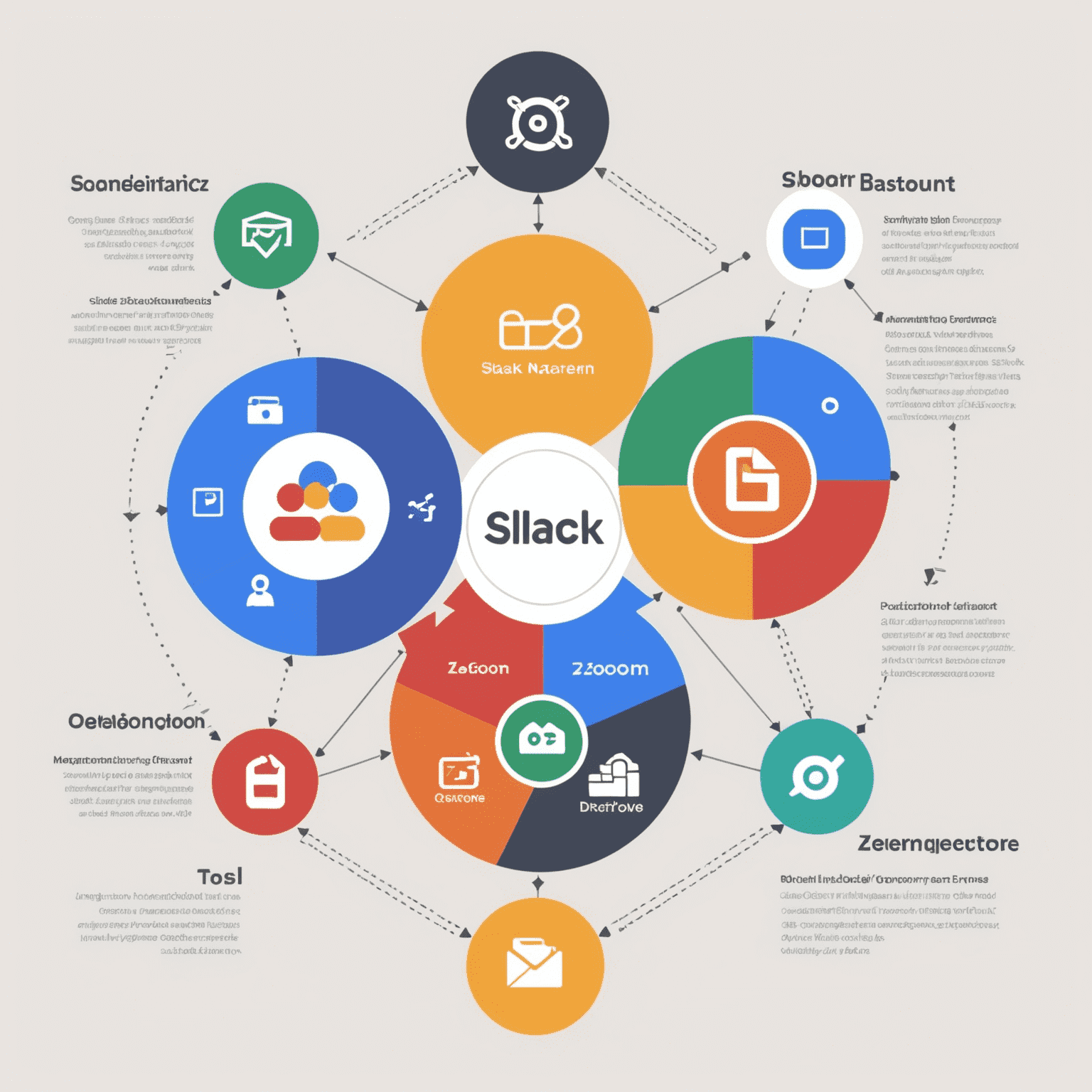
Why Integrate Your Project Management System?
Integrating your project management system with other tools your team uses daily can significantly streamline your workflow. Benefits include:
- Reduced context switching between apps
- Automated updates and notifications
- Centralized file storage and collaboration
- Improved team communication and transparency
Integrating with Slack
Slack is a popular team communication tool. Integrating your project management system with Slack allows you to:
- Receive task and project notifications directly in Slack channels
- Create new tasks from Slack messages
- View and update task status without leaving Slack
To set up the integration:
- Navigate to the Integrations or Apps section in your project management system settings
- Search for and select the Slack integration
- Follow the authorization prompts to connect your Slack workspace
- Choose which projects and notifications to sync with Slack
Integrating with Google Drive
Google Drive is a cloud storage and collaboration platform. Integrating with Google Drive enables:
- Attaching Drive files directly to tasks and projects
- Saving new files to specific Drive folders from your project management system
- Seeing task-related Drive files and updates in one place
To integrate Google Drive:
- Go to your project management system's Integrations or Apps settings
- Find and select the Google Drive integration option
- Authorize access to your Google account
- Configure which Drive folders to sync and any other settings
Integrating with Zoom
Zoom is a leading video conferencing tool. Integrating Zoom allows you to:
- Schedule Zoom meetings from your project tasks
- Automatically send meeting links to attendees
- Attach meeting recordings to relevant tasks or projects
To set up the Zoom integration:
- Locate the Integrations or Apps area in your project management system settings
- Search for Zoom and select it
- Authorize with your Zoom account and allow necessary permissions
- Adjust any meeting settings and choose where to display Zoom links
Integrating your core work tools with your project management system helps your team stay organized, collaborative and productive. Explore which integrations your system offers and consider how they could optimize your team's workflow.